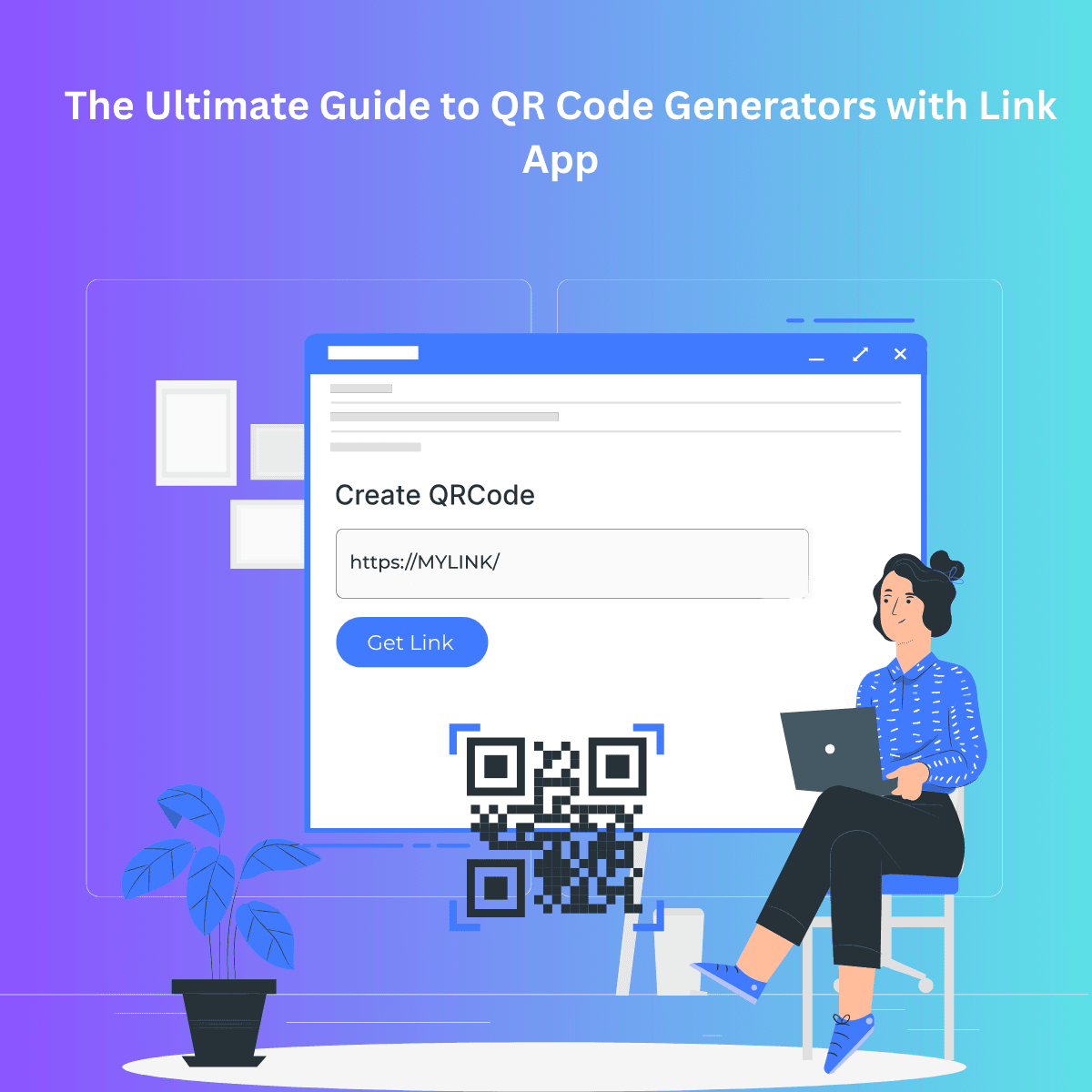Short Description: Explore the world of QR codes and learn how to create custom QR codes using Link App. Generate QR codes for various purposes, including PDFs, WiFi access, and more. Follow our step-by-step guide to enhance your digital strategy with expert tips and recommendations on using Link App's QR code generator.
Introducing QR Code Generators with Link App
Welcome to Link App, your ultimate solution for managing links. Whether you're looking to shorten Zoom links for easy sharing or you're wondering how to shorten Amazon links to make them more user-friendly, Link App has got you covered. In this guide, we'll dive into the world of QR code generators, focusing on how to create and use QR codes with Link App.
Why Use QR Codes?
QR codes are a versatile tool that can simplify and enhance many aspects of your digital life. They can store information like URLs, contact details, or WiFi credentials and can be easily scanned with a smartphone. This makes them perfect for marketing, sharing information quickly, and connecting the physical and digital worlds.
How Are QR Codes Generated?
QR codes are generated by encoding data into a two-dimensional barcode that can be read by QR code scanners or smartphone cameras. With Link App, you can easily create custom QR codes tailored to your needs.
Creating QR Codes with Link App
Step-by-Step Guide to Generate QR Codes
Visit the QR Code Generator: Go to Link App's QR Code Generator.
Paste Your Link: In the link field, paste the URL you want to generate a QR code for.
Select a Folder: In the options, select a folder where you want to save the link for easy access later.
Generate the QR Code: Click the "Generate" button to create your QR code.
Download and Modify: You can download your QR code and modify it as needed. Customize it to fit your brand’s aesthetic or add specific details.
Description: Screenshot showing the link field and folder selection in Link App's QR Code Generator.
Benefits of Using Link App's QR Code Generator
Using Link App's QR code generator comes with several benefits:
- Ease of Use: Quickly generate QR codes with a few clicks.
- Organization: Save your links in specific folders for easy access and management.
- Customization: Download and modify your QR codes to suit your branding needs.
- Versatility: Create QR codes for various types of content, including URLs, contact information, WiFi credentials, and more.
Description: Infographic highlighting the benefits of using Link App's QR Code Generator.
Advanced QR Code Features with Link App
Multi-Format Support
With Link App, you can generate QR codes for different formats such as:
- PDFs: Share documents easily by creating a QR code that links directly to your PDF files.
- WiFi Access: Generate QR codes that allow users to connect to your WiFi network without typing in a password.
Customization Options
Download your QR codes and modify them to include your brand's logo, colors, or any specific design elements you need. This ensures that your QR codes are not only functional but also visually appealing.
Description: Example of a customized QR code with a logo and brand colors.
Tips for Using QR Codes Effectively
- Ensure High Resolution: Always use high-resolution QR codes to ensure they are scannable on all devices.
- Test Before Printing: Test your QR codes on multiple devices to ensure they work correctly.
- Track Analytics: Use QR code generators that offer analytics to track how many times your code is scanned and from where.
Description: Tips and best practices for using QR codes effectively.
Conclusion
QR codes are a powerful tool for bridging the gap between physical and digital content. By using Link App's QR code generator, you can create custom, trackable QR codes that enhance your marketing efforts, improve user experience, and provide valuable insights. Start generating QR codes today with Link App and see the difference they can make.
FAQs
1. Is QR code generator safe? Yes, using Link App's QR code generator ensures that your data is securely encoded.
2. How do I generate a QR code for a PDF? Use Link App's QR code generator, paste the PDF URL in the link field, and generate the QR code. You can then download and share it.
3. Can I create a QR code for WiFi access? Yes, with Link App, you can generate QR codes that allow users to connect to your WiFi network seamlessly.
4. How can I customize my QR codes? Download your QR code from Link App and use any graphic design tool to add logos, colors, and other design elements.
5. What types of content can I link with QR codes? You can link various types of content, including URLs, PDFs, contact information, WiFi credentials, and more using Link App.