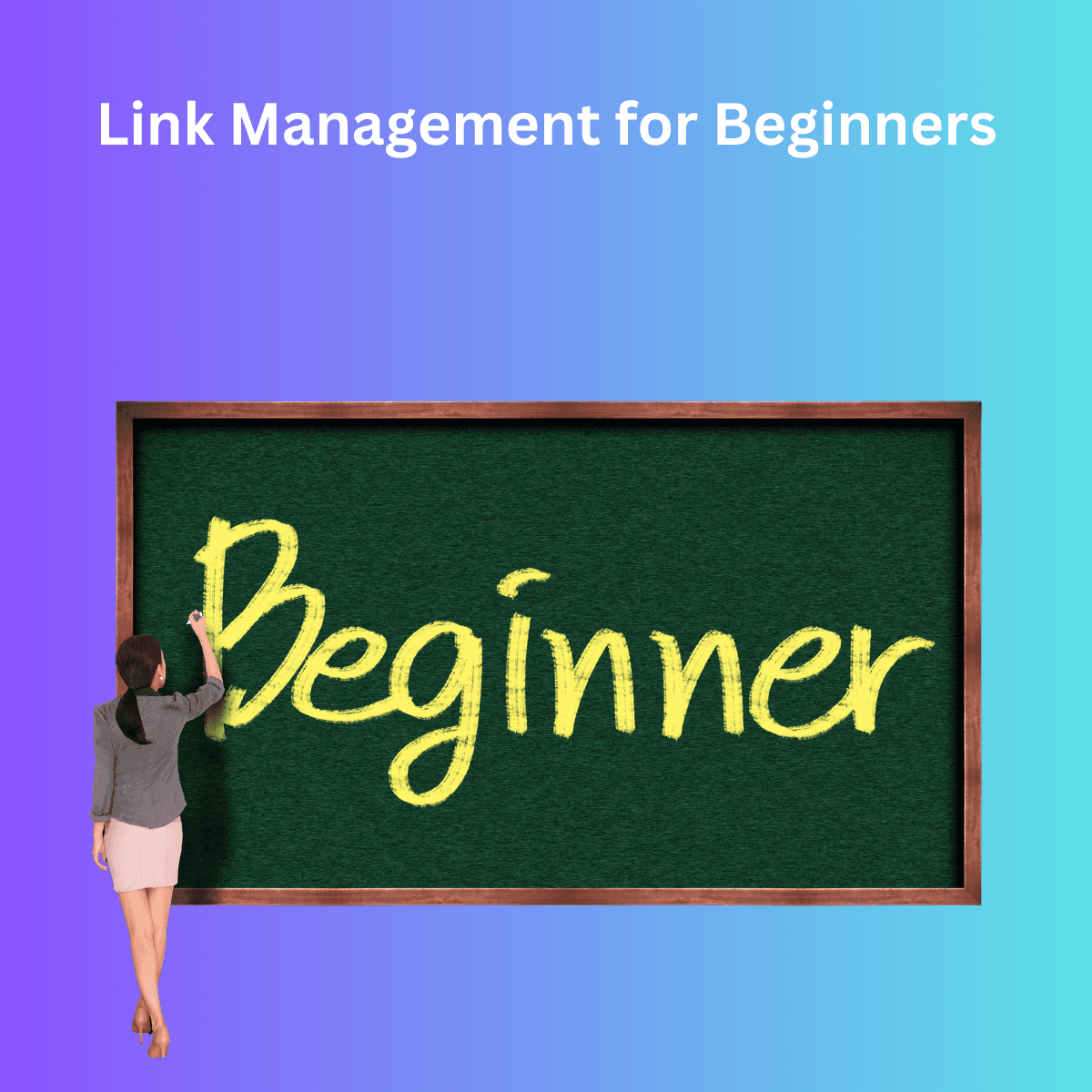Introduction to Link Management for Beginners
Welcome to the ultimate beginner’s guide to link management! Managing online resources efficiently can seem daunting if you’re new to it. Luckily, tools like Link App make it easy to store, organize, and retrieve links. Whether you’re an avid researcher, student, or professional, organizing links ensures you never lose track of important information. Ready to start? Let’s dive into the basics!
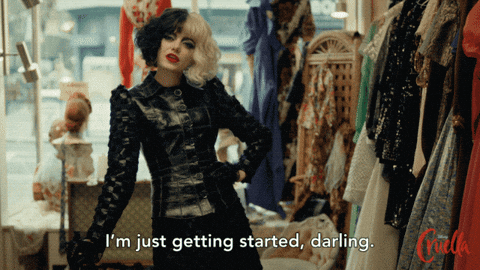
What is Link Management?
In simple terms, link management is organizing, storing, and categorizing links to make them easy to retrieve and share. It’s much like having a digital filing cabinet where every link is stored neatly, ready to access whenever needed.
Why bother managing links? Because it saves time, keeps your digital space organized, and helps you work efficiently.
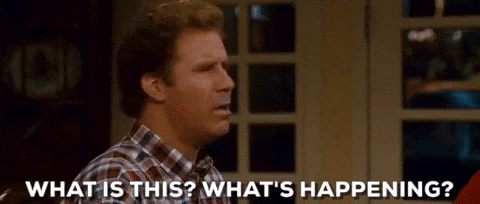
Why Organize Links? Key Benefits for Beginners
Organizing your links has many benefits. Here are just a few:
- Efficiency: Finding what you need quickly.
- Reduced Clutter: Avoid messy bookmarks.
- Easy Sharing: Share relevant links easily with friends or colleagues.
- Improved Focus: Stay on track by organizing content by topic.
Introducing Link App: The Ultimate Link Management Tool
Link App is a powerful, user-friendly tool designed to make link management easy for everyone. With Link App, you can save, organize, share, and even analyze links in one place. Let’s explore how you can get started with Link App in a few simple steps!
Step 1: Setting Up Your Link App Account
Before you start, set up a Link App account to keep your links secure and organized. Go to !! and follow the registration steps. Link App offers both free and premium options based on your needs.
Step 2: Saving Your First Link
Now that you’ve created your account, let’s save your first link. Here’s how:
- Copy a URL from any website.
- Open Link App and choose “Add New Link.”
- Paste the link in the input box and add a title and tags if you like.
Congratulations, you’ve saved your first link!
Step 3: Organizing Links by Category
Creating Folders in Link App for Easy Access
Folders allow you to categorize links by topic. Here’s how to create them:
- Go to Folders in the Link App sidebar.
- Click “Create New Folder” and give it a name, like “Research” or “Shopping.”
- Add links to folders as you save them.
This will keep related links grouped and easy to find.
Tagging Links to Stay Organized
Tags let you label links with keywords. For example, if you’re researching vacation spots, add tags like “travel,” “vacation,” or “beaches.” Later, you can search these tags to find links quickly.

Adding Notes to Links for Context
Sometimes, a short description helps you remember why you saved a link. Link App’s notes feature allows you to add a brief summary or reminder.
How to Use Link App’s Browser Extension
The Link App browser extension is a handy tool for saving links directly from your browser. After installing it, just right-click a page or link and select “Save to Link App.”
Syncing Links Across Devices
Syncing ensures that links saved on one device appear on others. Link App’s sync feature keeps all your saved links available across mobile, web, and desktop.
Saving Links on the Go with Link App’s Mobile App
With the Link App mobile app, you can save links anytime, anywhere. Just share a link to Link App from your browser or any app, and it’ll be stored for later.
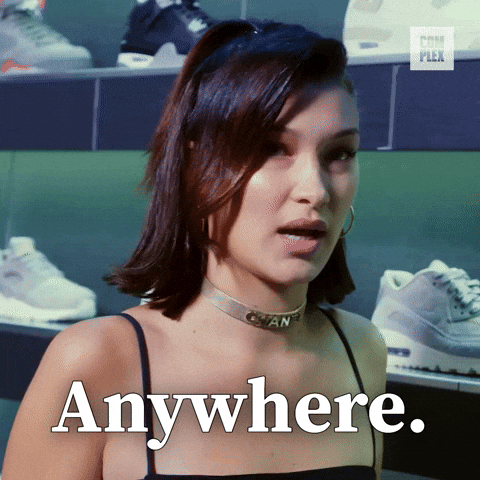
Using Link App’s Web Version for Project Links
Use Link App’s web version to keep project links in one place. This version is great for research-heavy tasks, allowing you to categorize and tag links as you go.
Best Practices for Beginners: Structuring Your Links
Step-by-Step Guide to Sharing Links with Others
Sharing is easy with Link App. Simply click “Share” on a link or folder, then choose to send it by email, message, or social media.
Saving and Organizing Research Links
When gathering research, keep links organized in folders based on themes or subjects. Tagging links by keywords will help you locate resources faster.
Using Short Links for Quick Access
Short links make long URLs manageable and easy to share. Create a short link in Link App, then copy it for a quick, professional look.
Step 4: Keeping Track of Frequently Used Links
Tips on Creating a Folder System for Projects
Organize your folders based on the types of projects you work on. For example:
- Personal Projects
- Work Projects
- Hobbies
This system will help you navigate your links faster.
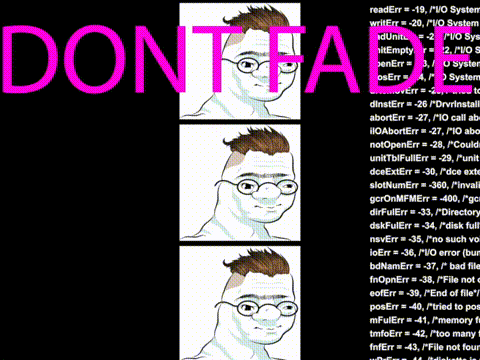
Organizing Personal vs. Professional Links
To keep personal and work life separate, create distinct folders. This helps ensure that your work links don’t mix with personal browsing.
How to Use Link App’s QR Code Feature for Quick Access
Use Link App’s QR code generator to turn a link into a QR code, which can be scanned for quick access. Great for sharing info in a snap!
Setting Reminders for Important Links
Link App’s reminder feature lets you set alerts on essential links. Perfect for time-sensitive projects or follow-ups!
Getting Started with Link App Analytics
Track how often you or others use your shared links with Link App Analytics. This feature is helpful for monitoring link engagement over time.
How Link App Helps Prevent Link Overload
With structured folders, tags, and search options, Link App prevents “link overload,” where your links become unmanageable. It keeps your library organized and clutter-free.
Maintaining Your Link Library: Deleting Old Links
Regularly check and delete outdated or irrelevant links to keep your Link App library clean.
Using Link App’s Search Feature for Fast Retrieval
If you forget where you saved something, use the search bar. Type in a keyword, tag, or phrase to locate any link instantly.
Tips on Syncing with Other Apps for Seamless Use
Integrate Link App with popular apps like Slack or Trello to keep all links accessible from the tools you use most.
Troubleshooting Common Beginner Issues
- I can’t find my saved links: Use the search bar and make sure links are saved in folders.
- The app isn’t syncing on all devices: Ensure you’re signed into the same account on each device.
- I forgot to tag my links: You can edit and add tags anytime!
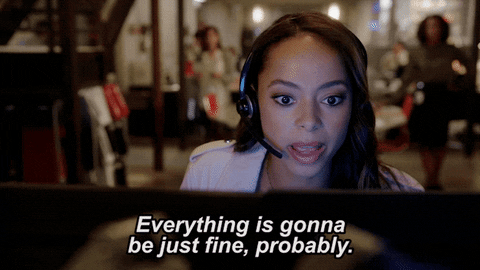
Conclusion: How Link Management Enhances Digital Organization
Mastering link management with Link App will simplify your digital life. With a few easy steps, you can save, organize, and share links to stay productive and focused.
FAQ
**Q: How many links can I save in
Link App?**
A: With a free account, you can save up to X links, while a premium plan offers unlimited storage.
Q: Can I access my links offline?
A: Currently, Link App requires an internet connection, but links remain saved and can be accessed whenever online.
Q: Does Link App support team sharing?
A: Yes, Link App offers shared folders for collaborative link management with teams or groups.