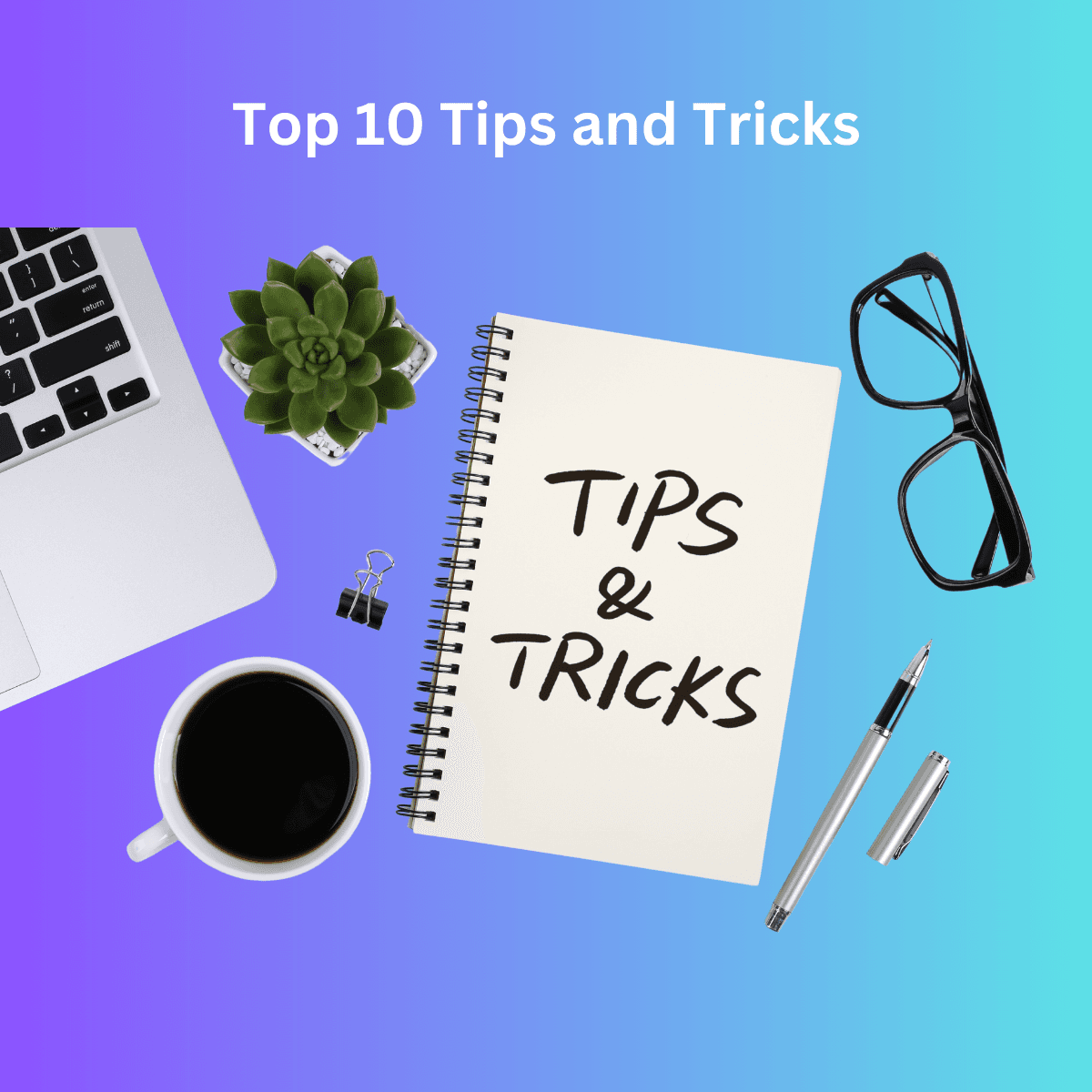Top 10 Link Management Tips and Tricks: Actionable Advice for Optimizing Link Organization and Workflow
Here’s a detailed outline for a 4,000-word blog post titled, "Top 10 Link Management Tips and Tricks: Actionable Advice for Optimizing Link Organization and Workflow". This guide will provide practical steps on using Link App to boost productivity and efficiency, along with suggestions for GIFs to make it fun and engaging.
Top 10 Link Management Tips and Tricks: Actionable Advice for Optimizing Link Organization and Workflow
Introduction to Link Management Tips and Tricks
Navigating the sea of saved links can be a hassle. With the right tools and tips, however, link management becomes a breeze! Here’s a list of the top 10 tips and tricks to help you organize, retrieve, and use your links effectively, making your digital life simpler and more productive.

Why Effective Link Management Matters for Productivity
Proper link management can transform your workflow, saving time, improving focus, and helping you access essential resources quickly. Link App is a powerful tool designed to streamline your digital organization, but it works best with a few handy strategies!
Tip 1: Set Up a Simple Folder Structure
A simple folder structure is foundational to link organization. Start by creating main folders like “Work,” “Personal,” “Projects,” and “Research.” Inside each, create subfolders based on specific topics.
- How to set it up in Link App: Go to the Folders section, and click “New Folder” to start building your customized folder structure.
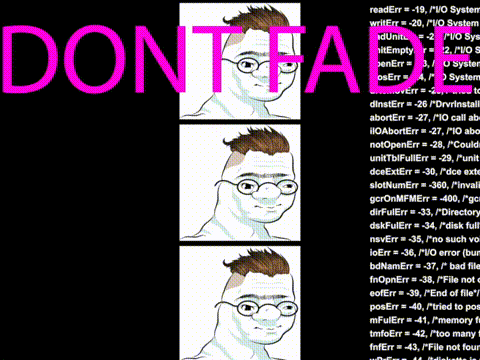
Tip 2: Use Link App’s Tagging System for Faster Retrieval
Tags are a great way to categorize links without creating numerous folders. Tags help you find links quickly based on themes or keywords, saving you time when searching for a specific resource.
- How to use tags in Link App: Add tags when saving a link or edit an existing link to add keywords like “Design,” “Marketing,” or “Productivity.”
Tip 3: Add Notes to Links for Extra Context
Sometimes you save a link and later forget why it was important. Adding notes solves this problem by allowing you to leave yourself reminders or descriptions for future reference.
- Adding notes in Link App: When saving a link, include a short note about why you saved it, or any important details you might need later.
Tip 4: Organize by Categories for Personal and Work Links
Avoid blending personal and work resources by creating distinct folders for each category. This separation helps with focus and allows you to find relevant links faster.
Tip 5: Create Short Links for Quick Access
Short links are great for sharing and accessing links quickly, especially if you need to distribute links to a team or for a presentation. Link App lets you create short links effortlessly.
- How to create short links: In Link App, select the link you want to shorten, and click “Shorten Link.” Then, copy the shortened URL for easy sharing.
Tip 6: Use Link App’s Browser Extension for On-the-Go Saving
With the Link App browser extension, you can save links without leaving the page. Just right-click on a link, select “Save to Link App,” and organize it later.
Tip 7: Prioritize and Archive Important Links
Over time, some links may become more critical than others. Prioritize high-value links by marking them as important or archiving links that are still useful but no longer in frequent use.
- How to prioritize links in Link App: Add important links to a dedicated folder or tag them as “Important” for quick retrieval.
Tip 8: Set Up Reminders for Timely Access
Set reminders for time-sensitive links. This feature is perfect for links related to events, upcoming projects, or deadlines.
- Setting reminders in Link App: Click on a link, select “Set Reminder,” and choose the date and time.
Tip 9: Share Folders for Collaboration and Team Projects
Collaborating on projects becomes easier when you can share relevant links. Link App’s shared folders feature allows team members to access a set of links without repeatedly sharing individual links.
Tip 10: Use Analytics to Track Link Engagement and Relevance
Tracking link performance is valuable, especially for business or project-related links. Link App’s analytics let you see which links are used most frequently, helping you keep relevant links accessible.
How to Implement these Tips Using Link App’s Mobile App
Accessing Link App on mobile ensures you can organize and retrieve links on the go. All the tips above can be implemented using the mobile app.
Syncing Across Devices: Keep Links Accessible Anytime
Link App’s syncing feature makes your links accessible across devices. Whether on your phone, tablet, or desktop, all your saved links stay up-to-date.
Creating a Link Management Routine to Stay Organized
Make link management a regular habit. Spend a few minutes each week organizing saved links, archiving old ones, and maintaining folders and tags.
How to Keep Personal and Professional Links Separate
Use distinct folders or tags for personal vs. professional links. This setup helps maintain a balance and avoids cross-mixing unrelated links.
Integrating Link Management with Your Digital Workflow
For seamless workflow integration, connect Link App with tools like Slack and Trello, or use it alongside your project management platform.
Using the QR Code Feature for Quick Access and Sharing
QR codes are perfect for quickly sharing links with people nearby. Use Link App’s QR code feature to convert any link for instant, scannable access.
Smart Strategies to Avoid Link Clutter
Avoid link clutter by regularly archiving links you no longer need. Use tags and folders smartly, and set up a periodic clean-up routine.
Tips for Organizing Project-Specific Links Efficiently
If you work on different projects, create dedicated folders for each project. Tag links by project phases (e.g., “Research,” “Development,” “Launch”) for structured access.
Creating Weekly Link Clean-Up Habits
Schedule a weekly link clean-up to delete, update, and organize saved links. This habit ensures you stay on top of all links, maintaining a clean and organized digital space.
How to Customize Your Link App Settings for Better Productivity
Personalize Link App settings to match your workflow. Enable notifications, adjust folder views, and optimize reminders to get the most out of the tool.
Keeping Track of Frequently Accessed Links
Set frequently accessed links as favorites or pin them to the top of your folders. This approach ensures quick access to your most important resources.
Collaborating on Projects with Link App’s Shared Folders
Working on a group project? Share a folder with your team to keep everyone on the same page and prevent losing important links.
Benefits of Organizing Research Links by Topics
For research-heavy work, group links by topics for easy retrieval. Use tags to differentiate between key categories like “Data,” “Trends,” or “Analysis.”
How to Find Links Quickly with Link App’s Search Feature
Link App’s search feature is a lifesaver when you need to locate a link instantly. Simply type keywords, tags, or folder names to narrow your search.
Using Shortcuts to Maximize Link App’s Efficiency
Use Link App’s browser and keyboard shortcuts for quick actions like saving, tagging, and sharing. These shortcuts speed up link management, especially during high-volume work sessions.
Setting Up Link App on All Devices for Seamless Use
For full functionality, set up Link App across all your devices. The app syncs automatically, so every saved link is accessible everywhere.
Troubleshooting Common Link Management Issues
Common issues include:
- Link not saving: Ensure the browser extension is up-to-date.
- Unable to sync: Check your internet connection and ensure you’re logged into the same account across devices.
Conclusion: Achieving Seamless Organization with Link App
Effective link management is an ongoing journey that becomes easier with Link App. With these tips and tricks, you can streamline your digital resources, boost productivity, and make Link App a vital part of your routine.
FAQ
Q: Can I save links offline with Link App?
A: Not currently, but links are accessible once you’re online.
Q: How many links can I save in Link App?
A: Free accounts allow up to X links, while premium accounts offer unlimited storage.
Q: How can I share links with others?
A: Use the “Share” option for individual links or share entire folders for team projects.