Managing project links can be challenging, especially when there are multiple resources, phases, and collaborators. Link App makes it easier by providing professionals with a powerful tool to manage, organize, and share project links seamlessly. Here, we’ll explore best practices for using Link App to streamline project management, keep resources organized, and improve collaboration.
Introduction: The Challenge of Managing Project Links
Digital projects often require handling a diverse set of resources—from research documents and client guidelines to tool links and shared folders. Without a central place to manage these links, projects can quickly become chaotic. Here’s how Link App provides an efficient solution.

What is Link App? An Overview
Link App is an all-in-one link management platform that allows you to save, organize, and sync links across devices. Perfect for individuals and teams alike, Link App’s features ensure that project resources are easily accessible whenever and wherever needed.
Why Link App is Perfect for Project Link Management
Digital projects have many moving parts, often with links scattered across emails, chats, and notes. Link App centralizes these resources, so all project-related links are in one easy-to-access location. This helps keep projects on track and saves time spent searching for resources.
Organizing Links by Project Phases
Breaking down project links by phases—such as planning, execution, and review—ensures you always have what you need at each step. With Link App, creating folders for each phase is simple and efficient, allowing you to add and access relevant links based on the current project stage.
How to Save Project-Specific Links with Link App
Saving project-specific links is easy with Link App. You can save a link from any device with just a few clicks, tagging it as needed. By consistently saving links to a central location, you ensure that all project stakeholders can access essential resources.

Creating Custom Folders for Each Project
One of the best ways to stay organized is by creating dedicated folders for each project. Link App allows you to customize these folders, giving you the flexibility to tailor your link storage to each unique project.
Best Practices for Managing Project Resources and Links
Managing links efficiently requires consistency. Here are some best practices:
- Tag Links by Topic: Use tags to add context.
- Archive Completed Links: Remove clutter by archiving links.
- Review Regularly: Check that links are up-to-date.
Using Link App’s Folder System for Efficient Organization
Folders allow you to keep projects organized, helping you quickly locate resources. Group links by topic, client, or project phase, and use Link App’s folder system to navigate your resources with ease.
Keeping Track of Project Links Across Devices
One of the greatest advantages of Link App is its cross-device functionality. Save a link on your desktop and access it from your mobile app without missing a beat—ideal for digital professionals who are always on the move.
Collaboration Made Easy: Sharing Project Links with Teams
Sharing links within a team is crucial for collaboration. With Link App, you can create shared folders and add team members. This ensures that everyone has access to the right resources, no matter where they are.

How Link App Helps Avoid Duplicate Links
Managing project links can often lead to duplicate resources. Link App helps avoid this with an efficient search function and customizable tagging, ensuring you don’t save the same link twice.
Tagging Links for Quick Access and Context
Tags can make links easier to find, especially in large projects. Tagging with Link App allows you to add contextual markers like “client feedback” or “reference material,” so you can find what you need faster.
Setting Up a Project Archive with Link App
As projects progress, some links become less relevant. Link App enables you to archive old links, allowing you to keep active resources visible while retaining an accessible project history.
Integrating Link App with Other Project Management Tools
For seamless workflow, Link App integrates well with tools like Trello and Asana. Linking your project management tools with Link App helps keep all resources unified in one digital space.
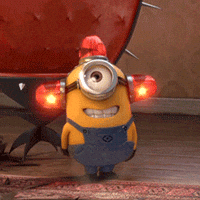
Using Short Links for Streamlined Project Sharing
Short links make it easy to share resources without cluttering communication channels. With Link App’s short link feature, project updates and resources are easy to share across platforms and with team members.
Saving Research Links for Project Backgrounds
Research is crucial for many projects. Use Link App to save background research links and keep all sources readily accessible for reference.
Using QR Codes to Share Project Links
Link App offers QR code generation, making it easy to share project links with clients or team members. Simply generate a code and distribute it for easy access.
How to Use Link App’s Analytics for Link Performance
With Link App’s analytics, track how often links are accessed and gather insights into link performance. This feature is especially useful for marketing teams and project managers who need to evaluate the success of shared resources.
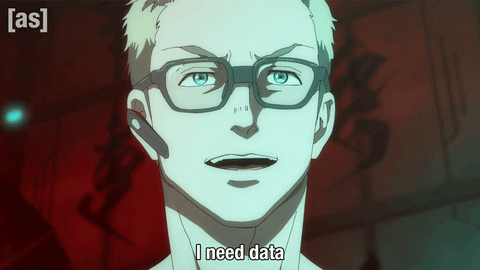
Keeping Links Up-to-Date Across All Project Stages
Outdated links can disrupt workflows. Regularly review your Link App resources to ensure all links are current and relevant, particularly at different project stages.
Top Tips for Link Storage and Retrieval
- Use Folders: Keep organized with topic-specific folders.
- Tag by Priority: Mark high-priority resources for easy access.
- Regularly Archive: Remove outdated links from active folders.
Best Folder Structures for Large Projects
Larger projects often require a more complex folder structure. Organize folders by key areas, such as “Client Assets,” “Marketing Resources,” or “Design Inspirations” for quick access.
Getting Started with Link App for Project Links
If you’re new to Link App, getting started is easy. Follow these steps:
- Set Up a Profile: Customize your app settings.
- Create Folders: Start with basic categories.
- Add Tags: Use descriptive tags for easy search.
Using Link App’s Search Function for Fast Retrieval
Link App’s search function is fast and precise. Whether you’re looking for a specific client link or a project update, find it instantly with keyword search.
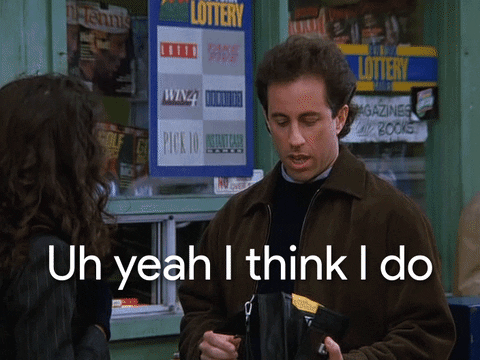
Managing Team Permissions and Shared Links
Managing access for each project member is simple with Link App’s permission settings. Control who can view or edit resources, ensuring that everyone has access to the right information.
How to Keep Your Project Links Secure with Link App
Security is key for project data. Link App protects your saved links, providing a secure workspace for sensitive project resources.
Saving Inspiration and Reference Links
Inspiration links and reference materials are crucial in many projects. Link App helps you store and organize these resources in a dedicated space, making it easy to revisit them.
Tracking Important Project Links with Reminders
Set reminders in Link App for important project links to ensure nothing is missed and deadlines are met.
Simplifying Long-Term Project Link Organization
For long-term projects, Link App’s features simplify organization by keeping links accessible over time and helping you maintain a clear project history.
Using Mobile, Web, and Extension Versions for Flexibility
With Link App’s mobile, web, and browser extension versions, you can save and access project links wherever you are.
Conclusion: Boosting Project Efficiency with Link App
With Link App, managing project links becomes a streamlined experience. From saving links to organizing and sharing resources, Link App boosts project efficiency and enhances collaboration.
FAQ
Q: Can I organize links by project phases in Link App?
Yes, Link App allows you to create folders and tags for organizing links by phases.
Q: How does Link App handle link duplication?
With its search and tagging system, Link App reduces duplicate links and keeps resources unique.
Q: Is Link App compatible with other project management tools?
Yes, you can integrate Link App with tools like Trello, Asana, and Slack.

