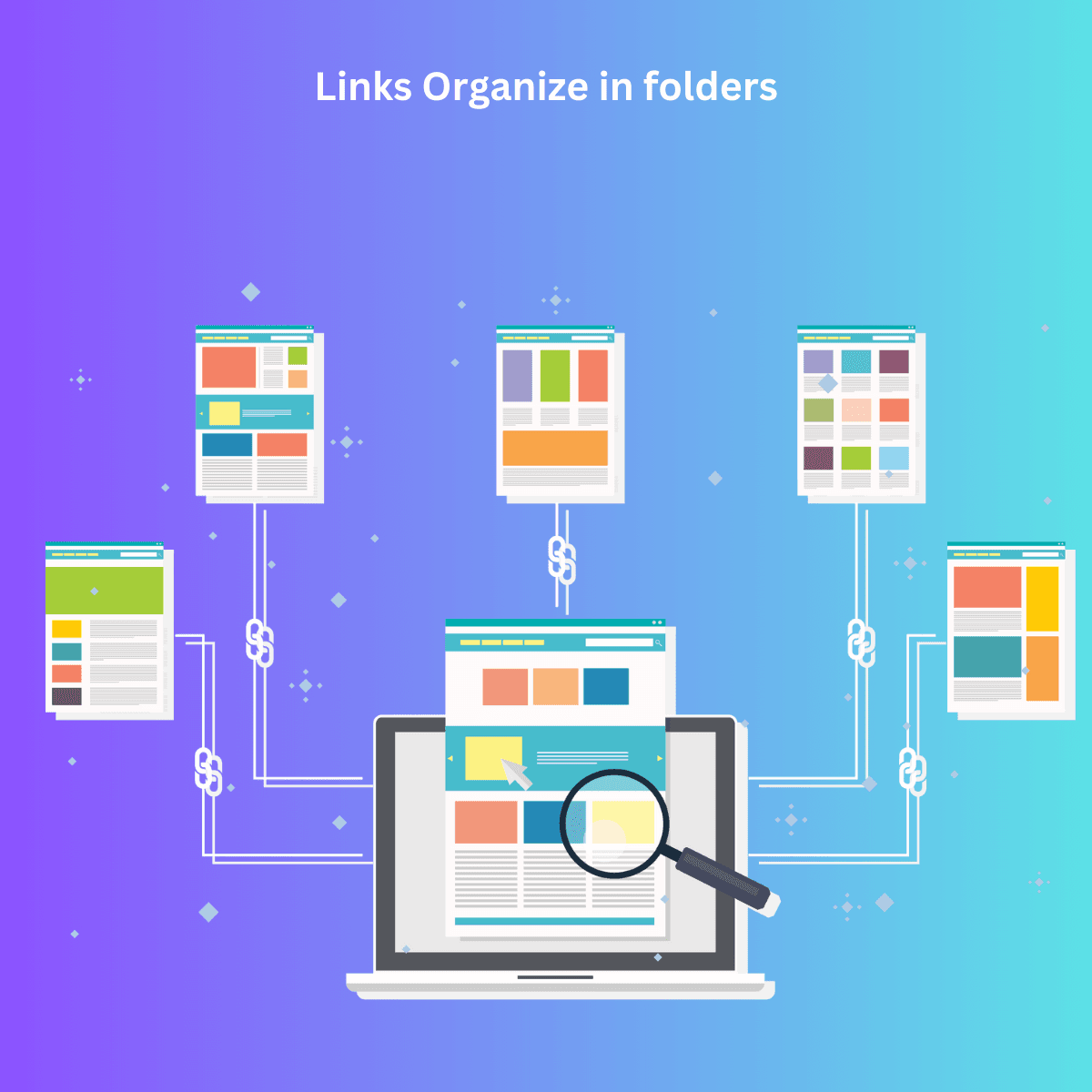In today’s digital age, keeping track of countless links across devices can be overwhelming. That’s where Link App comes in. With its robust folder system, organizing links becomes simple, seamless, and efficient. Whether you’re juggling work projects, personal bookmarks, or research links, Link App’s folder system is designed to help you stay on top of it all.
Introduction to Link App’s Folder System
Link App offers an intuitive folder system that allows users to categorize and store links for quick access and better management. Instead of saving links in one chaotic list, you can now create specific folders, making it easy to find exactly what you're looking for. This system is perfect for users who often save links across different topics or projects, offering an organized solution for all your link-saving needs.
How to Organize Your Links with Folders in Link App
Organizing your links in Link App is simple. You can create folders based on topics, projects, or personal interests. For example, if you’re working on multiple projects, you could have a folder for each project, keeping the related links neatly categorized. Similarly, you can separate your work-related links from your personal ones by creating distinct folders for each.
Here’s how to start organizing your links:
- Create a New Folder: From the main dashboard, click on "New Folder" and name it according to your category or project.
- Drag and Drop Links: Once your folders are set up, simply drag and drop the relevant links into each folder.
- Use the Sidebar for Quick Navigation: You can easily switch between folders using the sidebar, where all your folders are listed for convenient access.
Top Tips for Using Link App’s Folder System Effectively
To get the most out of Link App’s folder system, consider these tips:
- Use Descriptive Folder Names: When creating folders, make sure to use names that clearly describe the contents, such as "Work Projects," "Personal Bookmarks," or "Research Resources."
- Utilize Subfolders: If you have a broad category, such as "Work," consider breaking it down further by creating subfolders like "Project A," "Client B," etc.
- Regularly Review and Clean Up: Periodically review your folders to remove outdated or irrelevant links. This will keep your folders streamlined and easy to navigate.
- Sync Across Devices: Don’t forget that Link App syncs your folders across all your devices, ensuring you have access to your organized links wherever you are.
Why Link App’s Folder System is Essential for Link Organization
A cluttered list of links can be frustrating and counterproductive. With Link App’s folder system, you’re no longer wasting time searching for the right link. Everything is categorized, making it easy to locate any link in seconds. Whether you’re a student managing research materials or a professional balancing multiple projects, Link App’s folder system simplifies link management, boosts productivity, and keeps your digital life in order.
How to Create Folders in Link App for Efficient Link Management
Creating folders in Link App is straightforward:
- Click the "New Folder" button in your dashboard.
- Name your folder based on its purpose (e.g., "Study Resources" or "Marketing Ideas").
- Start saving links directly into that folder. You can even move previously saved links into new folders to enhance organization.
Best Practices for Organizing Your Links by Categories
To further improve link organization, it’s helpful to categorize your links thoughtfully. Some popular categories include:
- Personal: Bookmark recipes, online shopping lists, and entertainment links.
- Work: Organize links related to work projects, client pages, and industry resources.
- Learning: Save links to educational content, online courses, and articles for future reference.
Managing Work and Personal Links with Link App’s Folder System
Many users often blend work and personal links, leading to clutter and confusion. To avoid this, use the folder system to clearly separate professional and personal links. For example, you could have a folder titled "Work Links" and another named "Personal Bookmarks." Within your work folder, create subfolders for each project or client, while in your personal folder, you can create subcategories like "Hobbies" or "Travel."
Why You Need to Organize Links with Link App Folders
Having a well-organized folder system not only improves accessibility but also enhances productivity. Instead of scrolling through a long list of unsorted links, a structured folder system lets you quickly locate what you need, allowing you to spend more time on the task at hand and less time searching.
How Link App’s Folder System Helps You Stay Productive
Link App’s folder system is designed to streamline your workflow. Whether you're juggling multiple projects or just trying to keep your personal bookmarks neat, the system allows you to compartmentalize your links, ensuring that everything is accessible with just a few clicks.
Organize Your Bookmarks with Link App Folders
Traditional bookmarking tools can become cumbersome and chaotic without proper organization. By using Link App’s folder system, you can create clear categories for your bookmarks, ensuring a neat and organized digital experience.
Using Link App to Save and Organize Research Links
For researchers and students, managing multiple sources can be daunting. Link App’s folder system lets you save research links into specific folders for each topic, making it easy to revisit and cite your resources later.
Link App Folder System: The Best Tool for Digital Organization
With its ability to organize, categorize, and sync links across devices, Link App’s folder system is the ultimate tool for anyone looking to maintain a clutter-free digital workspace.
Organize Links by Topic Using Link App’s Folder System
To make the most of Link App, organize your links by topic. Whether it's for work, study, or personal use, having distinct folders ensures that your links are easy to find and use whenever needed.
How to Easily Manage Links in Folders with Link App
Managing links in Link App is a breeze. With the ability to create, edit, and move links between folders, you’ll find that keeping your links organized has never been easier.
Why Folders Are Key to Link Organization in Link App
Folders are essential to organizing links because they allow you to break down and compartmentalize information, creating a well-structured system that helps you find links quickly and efficiently.
Efficiently Organize and Manage Links with Link App
Link App’s folder system is a powerful tool for efficiently managing multiple links. By categorizing and storing links in specific folders, you’ll have quick access to the information you need, right when you need it.
FAQ
How many folders can I create in Link App?
There’s no limit to the number of folders you can create in Link App. This flexibility allows you to organize your links according to your preferences.
Can I share folders with other users?
Yes, you can share folders with others. This is especially useful for team projects or collaborative work, where everyone can access and manage the same set of links.
Can I move links between folders?
Absolutely! You can easily move links from one folder to another within Link App by dragging and dropping them.
By following these tips and utilizing the full potential of Link App’s folder system, you’ll keep your links well-organized, accessible, and productive across all your devices.